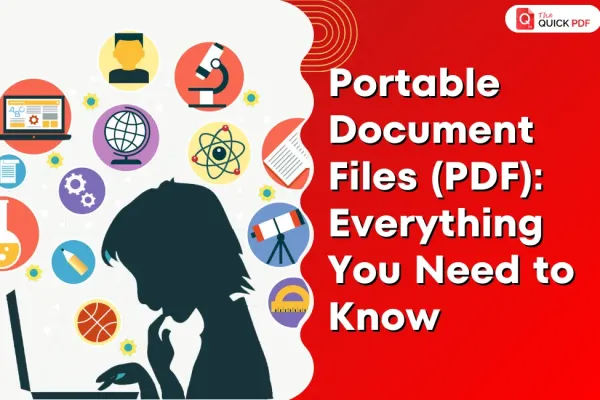PDFs (Portable Document Files) have become a pillar of the digital world, fulfilling a vital function in how we circulate, safeguard, and access data in the technology-driven 21st century. In this blog post, we will demystify PDFs - unpacking their fascinating backstory, analyzing how they rose to prominence, and illuminating why they now constitute such a vital gear that greases the wheels of modern-day computing.
Introduction to Portable Document Files (PDF)
-
What is a PDF file?
PDFs, which stand for Portable Document Format, are versatile digital snapshots that freeze any elements inserted by the creator - text, graphics, font formatting, and pagination - and present them identically across all platforms. Their shape-shifting ability to adapt while stringently preserving layout and design integrity has popularized them as consistent information capsules that users worldwide can access true-to-form.
-
Brief History and Evolution of PDFs
PDFs materialized in the 1990s out of Adobe Systems’ drive to concoct a file format that could streamline sharing and printing documents across the growing discord of disparate platforms and programs. This format needed to circumvent the chaos posed by incompatible software and hardware systems, providing a vessel for information that would remain reliably unchanged no matter the underlying technology used to access it.
What began as Adobe’s brainchild evolved into an open ISO standard no longer tethered to a single proprietor, enabling PDFs to become universally adopted digital vessels ensuring contents within remained reliably static, adaptable, and platform-agnostic. Free of restrictive licensing shackles, they rapidly proliferated across computing environments. By solving issues stemming from accelerating technological fragmentation in hardware and software ecosystems, Adobe sparked a file format revolution that vigorously unified the digital landscape.
-
Advantages and Reasons for using PDFs
PDFs offer a plethora of advantages that contribute to their widespread usage. Their ability to maintain document integrity, regardless of the software or hardware, ensures a consistent viewing experience. Furthermore, PDFs are secure, allowing for encryption and password protection. Whether for business presentations or academic submissions, PDFs provide a professional and reliable solution for document sharing.
-
Importance of Understanding PDFs in Today's Digital World
Everywhere across digital landscapes, PDFs underpin information sharing today - encapsulating eBooks, reports, legal briefs, manuals, and more within their reliably static digital walls. The PDF has emerged as a vital universal language for documents, preserving the intricate formatting, font, and layout specifications that comprise a file’s original structure no matter what underlying devices, operating systems, or programs are used to access them. This renders PDFs a trustworthy vessel for transmitting documents so they can unfurl identically and enable clear interpretation by recipients, regardless of whether they unfurl the file on Windows PCs, Macs, smartphones, or tablets.
As a result, PDFs have become the de facto standard for professionals, organizations, and individuals aiming to robustly share, print, or archive documents without distortion. Moreover, with the advent of e-signatures, they gained further functionality allowing official agreements, contracts, and approvals to be executed reliably in the digital realm. By providing a shape-shifting file format that safeguards complex formatting across all environments, PDFs have revolutionized how we circulate information.
-
Common Misconceptions about PDFs
Despite their prevalence, PDFs are not immune to misconceptions. Some may perceive them as static and rigid, unaware of their interactive capabilities. Addressing these misconceptions is crucial for unlocking the full potential of PDFs, transforming them from mere files to powerful tools for collaboration and communication.
Understanding PDF File Structure
A. Fundamentals of PDF File Format
-
Technical Specifications Of PDF
Technical specifications of PDF are governed by the PDF Reference, a comprehensive document that outlines the structure and syntax of PDF files. This standardized framework ensures consistency and reliability, enabling seamless document rendering across various platforms and applications.
-
Key Components: Objects, Streams, And Dictionary
At the heart of the PDF file format lie three fundamental components: Objects, Streams, and Dictionary.
- Objects: Objects are the building blocks of PDF files, representing entities such as text, images, and graphics. Each object is uniquely identified by a number, ensuring precision and organization within the document structure.
- Streams: Streams are containers that hold large amounts of data, such as images or complex graphics. They optimize file size and enhance performance by efficiently storing and retrieving information when needed.
- Dictionary: Dictionaries in PDFs serve as metadata containers, providing essential information about the associated objects. They include key-value pairs that define attributes such as font characteristics, color spaces, and other properties crucial for document interpretation.
-
Explanation Of Cross-Reference Table
The Cross-Reference (Xref) table is a critical element in the architecture of PDF files. It acts as a map, detailing the location and structure of objects within the document. By referencing the byte offset of each object, the Xref table facilitates efficient access and retrieval, contributing to the overall stability and performance of PDF documents.
B. Anatomy of a PDF file
-
Header, Body, and Trailer Sections
The PDF file structure is akin to a well-orchestrated symphony, starting with the Header, followed by the Body, and concluding with the Trailer.
- Header: At the outset, the Header serves as the herald, marking the beginning of the PDF file. It contains essential information, including the version of the PDF specification and any supplementary data necessary for accurate interpretation.
- Body: The Body of the PDF is the crux, housing the actual content and structure of the document. It comprises a sequence of objects, each contributing to the visual and interactive elements within the PDF. These objects can range from text and images to annotations and interactive forms.
- Trailer: The Trailer brings closure to the PDF file, providing critical information to conclude the document correctly. It includes details such as the root object, encryption information, and the offset of the cross-reference table, essential for maintaining the integrity of the PDF.
-
Role of Indirect Objects and Direct Objects
PDF employs a unique approach to object management, distinguishing between Indirect and Direct Objects.
- Indirect Objects: These serve as references to the actual content within the PDF. Indirect Objects contain an object number, generation number, and the keyword "obj" followed by the object's content. This indirect referencing allows for efficient organization and retrieval of information within the document.
- Direct Objects: In contrast, Direct Objects encapsulate their content directly within the object stream, omitting the need for indirect referencing. While less common, direct objects are useful for smaller pieces of data, enhancing simplicity and accessibility.
-
Introduction To PDF Object Types (e.g., Pages, Images, Fonts)
PDFs host an array of object types, each contributing to the diversity of content and interactivity. Some notable object types include:
- Pages: Pages serve as the foundational elements, defining the layout and content of a PDF. They encapsulate text, images, and graphics, shaping the visual representation of the document.
- Images: Image objects encompass raster and vector graphics, adding visual richness to the PDF. They can range from photographs to complex illustrations, enhancing the overall user experience.
- Fonts: Fonts in PDFs are crucial for text representation, defining the style, size, and appearance of characters. The inclusion of font objects ensures accurate rendering of textual content across devices.
C. Differences between PDF and Other Document Formats
-
Contrasting PDFs with Other Popular Formats
PDFs and various other document formats serve diverse purposes, each tailored to specific needs. Contrasting these formats reveals distinct features:
- PDF vs. DOCX (Microsoft Word): PDFs emphasize the preservation of layout and are read-only, making them ideal for sharing unalterable documents. DOCX, on the other hand, is dynamic, allowing collaborative editing within Microsoft Word.
- PDF vs. OFORM (Form-based Formats): OFORM, specialized for online forms, focuses on interactivity. PDFs can also incorporate interactive forms, but PDFs are more versatile for a broader range of document types.
- PDF vs. XLSX (Microsoft Excel): XLSX is optimal for tabular data, while PDFs are excellent for maintaining consistent visuals. PDFs ensure the preservation of graphical elements and layout, making them suitable for diverse content types.
- PDF vs. PPTX (Microsoft PowerPoint): PPTX is designed for dynamic presentations, whereas PDFs provide a static, consistent representation of slides. PDFs are favored for maintaining visual integrity across different platforms.
- PDF vs. HTML (Hypertext Markup Language): HTML is the language of the web, offering dynamic content. PDFs, however, provide a static snapshot, ensuring consistent presentation regardless of the browser or platform.
- PDF vs. ODT (Open Document Text): ODT is an open standard for text documents. PDFs, while also supporting text, excel in maintaining visual consistency and are read-only, preserving document integrity.
-
Advantages of PDFs for Cross-Platform Compatibility
PDFs emerge as champions in the realm of cross-platform compatibility:
- Uniform Presentation: PDFs guarantee a consistent presentation across various operating systems, devices, and applications, ensuring that the document looks the same regardless of the platform used for viewing.
- Read-Only Stability: The read-only nature of PDFs preserves the document's visual integrity, making them ideal for scenarios where maintaining the original layout is crucial.
-
Implications for Document Integrity and Security
PDFs offer unique implications for document integrity and security:
- Document Integrity: The read-only and unalterable nature of PDFs makes them ideal for scenarios where document integrity is paramount, such as legal contracts, official reports, and financial documents.
- Security Features: PDFs are equipped with robust security features, including encryption and password protection, ensuring sensitive information is safeguarded during document sharing and distribution.
Creating and Editing PDF Documents
A. Tools and software for creating PDFs
-
The Quick PDF and Alternative PDF Creators
- The Quick PDF: A stalwart in the PDF creation realm, The Quick PDF stands as a comprehensive solution for crafting, editing, and securing PDF documents. Its feature-rich environment allows for precise control over document elements, making it a preferred choice for professionals. From converting files to merging and optimizing, The Quick PDF provides a holistic PDF creation experience.
- Alternative PDF Creators: Beyond The Quick PDF, a myriad of alternative PDF creators cater to diverse user preferences. Tools like Adobe Acrobat, Foxit PhantomPDF, Nitro Pro, and PDF-XChange Editor offer powerful features for creating and editing PDFs. These alternatives provide flexibility and varying degrees of customization to suit your specific needs.
-
Conversion Methods for Various Document Types
Efficient PDF creation often starts with converting existing documents. Explore these conversion methods for different document types:
- Word to PDF: The Quick PDF offers an easy option to convert documents directly to PDF.
- Excel to PDF: Excel users can utilize an online tool named The Quick PDF or explore other online converters for seamless Excel to PDF transformations.
- PowerPoint to PDF: In PowerPoint, converting to PDF is a built-in feature. For additional options, online platforms like The Quick PDF offer quick and straightforward PowerPoint to PDF conversions.
B. Essential Techniques for Editing PDFs
-
Modifying Text, Images, and Graphics within PDFs
- Text Modification: Edit text directly within your PDF using tools like The Quick PDF. Change fonts, sizes, and colors to align with your preferences. Ensure the consistency and relevance of textual content with ease.
- Image and Graphic Enhancement: Elevate visual appeal by enhancing images and graphics. Replace, resize, or crop visuals to refine the overall aesthetics of your PDF. This is particularly useful for presentations, reports, or any document requiring a polished visual impact.
-
Inserting, Rearranging, or Deleting Pages
- Inserting Pages: Seamlessly integrate new content by inserting pages into your PDF. Whether it's additional text, images, or entire sections, this technique allows for dynamic document expansion without compromising the existing structure.
- Rearranging Pages: Ensure a logical flow by rearranging pages. This is invaluable for presentations or reports where the sequence of information is critical. Drag-and-drop interfaces in editing tools facilitate effortless page rearrangement.
- Deleting Pages: Trim excess content or correct mistakes by deleting pages. This technique ensures document precision and relevance, especially when refining drafts or preparing finalized versions.
-
Adding Annotations, Bookmarks, and Hyperlinks
- Annotations: Enrich your PDF with annotations, including comments, highlights, and sticky notes. Collaborate effectively by providing feedback or drawing attention to specific elements within the document.
- Bookmarks: Enhance navigation by adding bookmarks. These serve as quick links to specific sections, enabling readers to navigate your document effortlessly. Bookmarks are particularly beneficial for lengthy reports, manuals, or educational materials.
- Hyperlinks: Transform your PDF into an interactive experience by incorporating hyperlinks. Link to external resources, other pages within the document, or even websites, providing readers with a seamless and connected journey.
C. Optimizing PDFs for Different Purposes
-
Reducing File Size and Optimizing for Web
- Compression Techniques: Employ compression techniques to reduce the file size of your PDFs, making them more suitable for web sharing. This involves compressing images, fonts, and other elements without compromising on visual quality.
- Adjusting Image Resolution: Resize and adjust the resolution of images within your PDF to strike a balance between quality and file size. This is particularly useful for documents intended for online distribution, ensuring a quicker download and smoother user experience.
-
Creating Interactive Forms and Surveys
- Form Fields and Elements: Enhance engagement by adding interactive form fields to your PDFs. Platforms like Adobe Acrobat Pro allow you to insert text fields, checkboxes, radio buttons, and more. This is invaluable for creating surveys, registration forms, or any document that requires user input.
- Form Validation: Implement form validation to ensure accurate and complete data collection. Set rules for required fields, validate email addresses or limit input ranges. This ensures the integrity of the data collected through your interactive forms.
-
Protecting PDFs with Passwords and Digital Signatures
- Password Protection: Safeguard your PDFs by adding password protection. This ensures that only authorized individuals can access the document. Choose a strong password and consider using encryption for an added layer of security.
- Digital Signatures: Add credibility to your PDF files by incorporating digital signatures. These signatures validate who signed the document and guarantee the document has not been altered. Programs such as Adobe Acrobat make generating and checking digital signatures straightforward, giving a reliable means of certifying the authenticity of documents.
Advanced Features and Applications of PDFs
A. Navigating and Searching within PDF Documents
-
Utilizing Bookmarks, Table of Contents, and Links
- Bookmarks: Enhance navigation by utilizing bookmarks strategically placed within your PDFs. Bookmarks act as interactive links, allowing users to quickly jump to specific sections or chapters. This is particularly beneficial for lengthy documents, manuals, or educational materials.
- Table of Contents: Leverage the power of a well-structured table of contents to navigate through your PDF effortlessly. A well-defined table of contents allows for quick access to key sections, ensuring a streamlined reading experience.
- Links: Incorporate hyperlinks within your PDFs to connect various sections or external resources. Links provide a dynamic and interconnected reading experience, allowing users to explore related content seamlessly.
-
Extracting Specific Content Using Search Functions
- Search Functionality: Expedite document navigation with your PDF reader's search capabilities. PDF viewers like Adobe Acrobat empower you to swiftly find exact terms or phrases within a file. This prevents wasting time manually scanning pages and delivers precise results at your fingertips. With a simple keyword search, accuracy and productivity take center stage.
- Advanced Search Techniques: Familiarize yourself with advanced search techniques, such as using wildcards or Boolean operators, to refine and narrow down search results. This is particularly useful in large documents where precision is crucial.
-
Understanding Accessibility Features for Visually Impaired Users
- Text-to-Speech Technology: PDF readers equipped with accessibility features often include text-to-speech functionality. This assists visually impaired users by converting text into spoken words, providing an inclusive and accessible reading experience.
- Screen Reader Compatibility: Ensure compatibility with screen readers, which convert on-screen text into audible speech. PDFs with well-structured content and appropriate tagging enhance the experience for visually impaired users.
B. Collaboration and Sharing of PDFs
-
Commenting, Reviewing, and Tracking Changes
- Commenting: Elevate collaboration by incorporating comments directly into your PDF. Whether it's feedback on content, suggestions for improvement, or questions, comments provide a platform for real-time communication among collaborators.
- Reviewing: Streamline the review process with dedicated reviewing tools. Platforms like Adobe Acrobat offer features such as highlighting, underlining, and strike-through, allowing reviewers to convey precise feedback.
- Tracking Changes: Enhance version control by tracking changes made to your PDF. Identify modifications, additions, and deletions, ensuring a transparent and traceable editing history.
-
Version Control and Document Comparison Tools
- Version Control: Implement robust version control to manage document iterations effectively. Clearly label and organize versions, ensuring that collaborators are working with the most recent and relevant information.
- Document Comparison Tools: Utilize document comparison tools to identify differences between versions. These tools highlight changes, additions, and deletions, streamlining the review process and minimizing the risk of oversight.
-
Sharing Options and Considerations for Different Platforms
- Email and Cloud Sharing: Leverage email attachments or cloud platforms like Google Drive, Dropbox, or OneDrive for seamless sharing. These platforms provide accessibility, version history, and collaborative features.
- Online Collaboration Platforms: Explore platforms designed for online collaboration, such as Microsoft Teams or Slack. These platforms often integrate directly with PDF viewers, allowing teams to collaborate, share feedback, and make edits in real-time.
- Security Considerations: Prioritize security when sharing PDFs. Implement password protection, encryption, or restricted access to ensure that only authorized individuals can view or edit sensitive information.
C. Integration of Multimedia Elements into PDFs
-
Embedding Audio, Video, and Interactive Media
- Audio Elements: Bring your PDFs to life by embedding audio elements. Whether it's background music, narration, or sound effects, audio adds a layer of richness to the reading experience. PDF tools like Adobe Acrobat enable you to embed audio files directly into your documents.
- Video Integration: Transform static content into dynamic presentations with embedded videos. Share instructional videos, presentations, or product demonstrations seamlessly within your PDFs. Ensure compatibility with PDF viewers that support video playback for an optimal user experience.
- Interactive Media: Elevate engagement by incorporating interactive elements such as clickable buttons, interactive forms, or animations. These features transform your PDF from a static document into an immersive and interactive experience.
-
Creating Interactive Presentations and E-Books
- Interactive Presentations: Design presentations that go beyond static slides. Incorporate clickable links, multimedia elements, and interactive features to engage your audience. Tools like Adobe InDesign or other interactive presentation software enable the creation of dynamic PDF presentations.
- Interactive E-Books: Forge a connection with your readers by creating interactive e-books. Integrate multimedia elements, interactive quizzes, and navigation features to craft an immersive reading experience. Consider platforms like iBooks Author or other e-book creation tools that support multimedia integration.
-
Exploring the Future Potential of PDF Technologies
- Augmented Reality (AR) Integration: Anticipate the future by exploring the potential integration of augmented reality into PDFs. Imagine a scenario where readers can engage with 3D models, virtual environments, or interactive AR elements directly within their PDF documents.
- Enhanced Interactivity: As technology evolves, anticipate enhanced interactivity within PDFs. Future advancements may introduce more sophisticated animations, immersive multimedia experiences, and real-time collaboration features, further expanding the possibilities of PDFs.
PDF Usage in Various Sectors
A. PDFs in Business
- Document Management: PDFs play a pivotal role in business document management. They offer a standardized format for creating, sharing, and archiving documents, ensuring consistency across various platforms and devices. Tools like "The Quick PDF" enhance document management by providing efficient solutions for creating, editing, and organizing PDFs.
- Legal and Regulatory Compliance: In the business landscape, adherence to legal and regulatory standards is paramount. PDFs serve as a reliable format for creating legal documents, contracts, and compliance reports. The ability to secure PDFs with encryption and digital signatures ensures the integrity and authenticity required for legal documentation.
- Marketing and Branding: PDFs are indispensable for marketing collateral, ranging from brochures and catalogs to whitepapers and presentations. The format preserves the visual integrity of marketing materials, making them ideal for brand representation. "The Quick PDF" provides tools for creating visually appealing PDFs that align with your brand identity.
B. PDFs in Academia
- E-books and Research Papers: PDFs have revolutionized academia by serving as the preferred format for e-books and research papers. They provide a standardized, cross-platform solution for sharing scholarly work. With features like hyperlinks and multimedia integration, PDFs enhance the presentation of academic content.
- Digital Archives: PDFs contribute to the creation of digital archives in academia. They ensure the preservation of academic materials, making historical documents, research findings, and scholarly works accessible for future generations. Features like text searchability enhance the efficiency of digital archives.
- Interactive Learning Materials: PDFs are valuable for creating interactive learning materials, including textbooks, lecture notes, and quizzes. Interactive elements such as hyperlinks, multimedia, and interactive forms enhance the learning experience. "The Quick PDF" supports the creation of interactive and engaging academic materials.
C. Government and PDFs
- Government Forms: PDFs are widely used in government institutions for creating and distributing forms. Interactive PDF forms streamline data collection processes, and features like digital signatures enhance the security and authenticity of government documents.
- Transparency and Accountability: PDFs contribute to transparency and accountability in government operations. Reports, audits, and official documents in PDF format ensure a standardized presentation and facilitate easy sharing, contributing to openness and transparency.
- Archiving Government Records: PDFs play a crucial role in the long-term archiving of government records. The format ensures that historical documents and records are preserved in a consistent and accessible manner. "The Quick PDF" supports government institutions in managing and archiving records efficiently.
Troubleshooting Common PDF Problems
A. Dealing with File Corruptions: Causes and Solutions
-
Causes
- If a PDF is not downloaded fully, it may be corrupt.
- Problems during file transfer can lead to corruption.
- Errors during PDF creation or editing may corrupt the file.
-
Solutions
- Ensure you download the PDF completely.
- If transferring, ensure a stable connection.
- Various tools can attempt to repair corrupt PDFs.
B. Handling Font and Layout Irregularities
-
Causes
- If a PDF uses fonts not available on your system, layout issues may occur.
- Older PDF versions may not display modern layouts correctly.
- Some PDF viewers may not render complex layouts accurately.
-
Solutions
- Ensure you have the fonts used in the PDF.
- Keep your PDF viewer updated for better compatibility.
- Test the PDF in different viewers to identify rendering issues.
C. Solving Access and Permissions Issues
-
Causes
- Password-protected or restricted PDFs may limit access.
- Incorrect settings may prevent certain actions (e.g., printing, editing).
-
Solutions
- If prompted, enter the correct password.
- Ensure you have the necessary permissions.
- If allowed, save a new copy without restrictions.
D. Compatibility Issues
-
Causes
- Older viewers may not support newer PDF features.
- PDFs may appear differently on Windows, macOS, or Linux
- Web browsers may have varying PDF rendering capabilities.
-
Solutions
- Save PDFs in standard versions for broader compatibility.
- Keep your PDF viewer, browser, and operating system updated.
- Check how the PDF appears on different operating systems.
E. PDF Security Vulnerabilities
-
Causes
- Weak passwords can compromise security.
- Older encryption methods may be vulnerable.
- PDFs may carry malware or malicious scripts.
-
Solutions
- Use strong, unique passwords for secured PDFs.
- Employ the latest encryption methods.
- Regularly scan PDFs for potential threats.
Future Trends in PDFs
A. Emerging Trends in PDF Technology
-
Cloud-based and Mobile Solutions for PDF Management
- Trend: Increasing reliance on cloud-based PDF solutions and mobile applications for document management.
- Impact: Seamless access, collaboration, and editing of PDFs across devices, fostering enhanced mobility and flexibility.
-
Interoperability with Emerging File Formats
- Trend: Improved interoperability between PDFs and emerging file formats.
- Impact: Facilitation of smoother data exchange between different document formats, promoting flexibility and collaboration.
-
Integration of Artificial Intelligence in PDF Tools
- Trend: Growing integration of AI technologies for enhanced document processing and analysis.
- Impact: Improved data extraction, automated document organization, and enhanced search capabilities within PDFs.
B. Evolving Standards and Compliance Regulations
-
PDF/A, PDF/X, and Other Specialized PDF Standards
- Trend: Continued development and adoption of specialized PDF standards like PDF/A for archiving and PDF/X for graphic arts.
- Impact: Standardization facilitates specific industry needs, ensuring long-term preservation and quality in specialized use cases.
-
Legal Implications and Digital Signatures
- Trend: Increasing emphasis on the legal implications of PDFs and the widespread adoption of digital signatures.
- Impact: Enhanced security and legal validity, making PDFs a trusted format for contracts, agreements, and other legally binding documents.
-
Accessibility Requirements for Government and Educational Institutions
- Trend: Growing focus on accessibility features to meet government and educational institution requirements.
- Impact: Improved inclusivity with features like screen reader compatibility, ensuring accessibility for individuals with disabilities.
Conclusion
In conclusion, the realm of Portable Document Format (PDF) continues to evolve, presenting exciting opportunities and challenges. As we explore emerging trends in PDF technology, the integration of cloud-based and mobile solutions, interoperability with new file formats, and the infusion of artificial intelligence promise to redefine how we manage and interact with digital documents.
Simultaneously, the evolving standards and compliance regulations, including specialized PDF standards, legal considerations, and accessibility requirements, underscore the critical role PDFs play in diverse sectors such as business, academia, and government. "The Quick PDF" remains dedicated to staying ahead of these trends, providing innovative tools and solutions to empower users in navigating the ever-changing landscape of PDFs. Stay connected for ongoing insights, tips, and updates as we continue to explore and embrace the future of PDF technology together.
FAQs
- What Makes PDFs Different from Other File Formats?
PDFs display documents uniformly across platforms and devices, preserving original formatting and layout. Unlike other formats, PDFs maintain consistency in appearance regardless of the operating system used to view them. PDFs also allow the integration of images, charts, links, and more into one file. Their cross-compatibility and multimedia options make PDFs an essential format.
- How Secure Are PDFs Compared to Other Formats?
PDFs can be password-protected for security. They also support encryption to prevent unauthorized access. However, they can still be susceptible to malware like any file. Proper access controls and anti-virus software should be used to secure sensitive PDFs.
- What are the Common Mistakes to Avoid When Working with PDFs?
Some common mistakes are not password-protecting confidential PDFs, failing to use the latest PDF software/apps with security patches, and opening PDFs from untrusted sources that could contain malware. Make sure to also avoid accidentally saving over original files when editing existing PDFs.
- How can I secure sensitive information in a PDF?
Set user permissions to prevent unauthorized copying/editing, add password protection, encrypt the file, and control distribution to approved recipients only through secure channels. This helps ensure that only intended people can view the information.
- Is it possible to convert a PDF back to its original format?
Converting PDF files into editable Word documents is feasible in certain situations with Optical Character Recognition (OCR) software. However, the success rate varies. If the original PDF has unclear formatting or was scanned from a physical document, the OCR technology may struggle to fully preserve all formatting nuances and components during the conversion process. The accuracy depends on the quality and layout of the file itself.
- How can I secure my PDF files against unauthorized access?
In addition to user permissions, password protection, and encryption, you can also secure PDF files by limiting distribution to approved contacts only, classifying them with appropriate security tags, and adding watermarks or legal notices stating copyright/terms of use. Storing files on secure networks/drives also prevents unauthorized access.